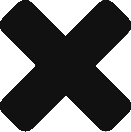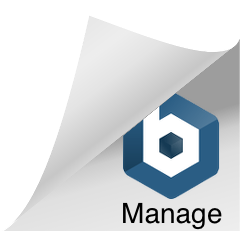Glue on Desktop
Glue works very well on a desktop computer without a VR headset. You’ll just need headphones to enjoy spatial audio – we strongly recommend using a quality pair with a build-in microphone to avid background noise and audio feedback. Make sure that your OS settings are pointing to the right audio device.
Recommended Hardware and OS
-
External headphones with microphone
-
Processor: Current generation i5 or better
-
Memory: 8GB or more
Setup and installation
Download and run your preferred Glue installer.
They can also be found in our Support page.
After downloading, find the installer in your Downloads folder and double-click to run it. Glue will be installed along with xour ahortcut on your desktop. You can start Glue from the Start menu or the shortcut.
After downloading, find the disk image in your Downloads folder and double-click to open it. Drag the Glue icon to the Applications shortcut in the opened disk image. Now you can start Glue from your Applications folder.
Network settings
Glue meetings can be accessed from any network that fullfills the requirements listed below. Even a mobile 4G network connection works fine, provided that the necessary communication is not blocked by the firewall.
Following adjustments to your network may be required:
Domains to be whitelisted for HTTPS traffic:
-
collab.glue.work
-
auth.glue.work
-
glue.eu.auth0.com
-
*.s3-eu-west-1.amazonaws.com
-
*.s3-eu-west-1-r-w.amazonaws.com
-
*.eu-west-1.compute.amazonaws.com
-
*.hel50.r.cloudfront.net
Domains whitelisted
for encrypted TCP / UDP traffic:
-
*.rt.collab.glue.work, ports 7780-7799