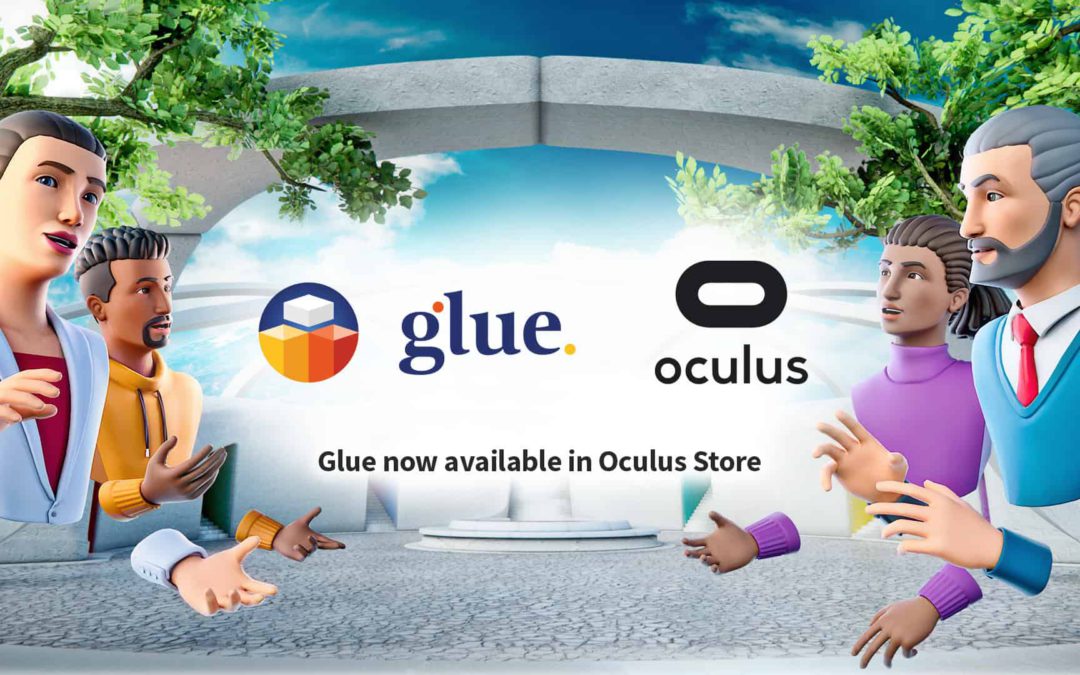
by Jussi Havu | Feb 4, 2021 | News
Glue’s arrival expands the possibilities for teams that need remote meetings to be as great as working face to face HELSINKI—FEBRUARY 4, 2021—Glue Collaboration, the leader in real-time virtual collaboration software, today announced the availability of Glue on the...
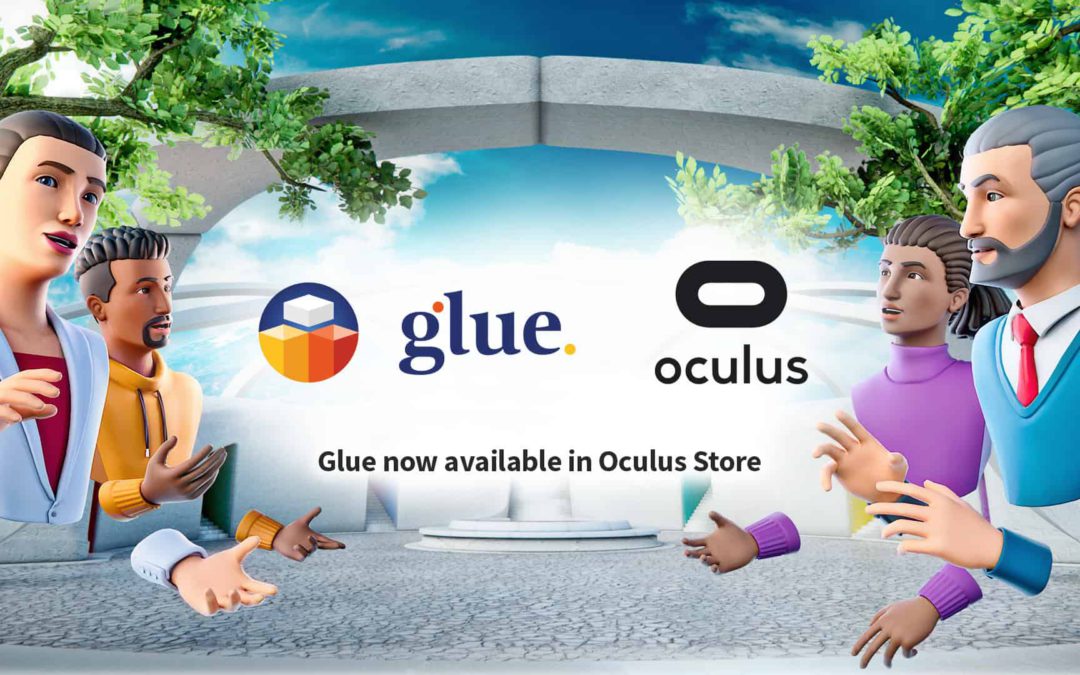
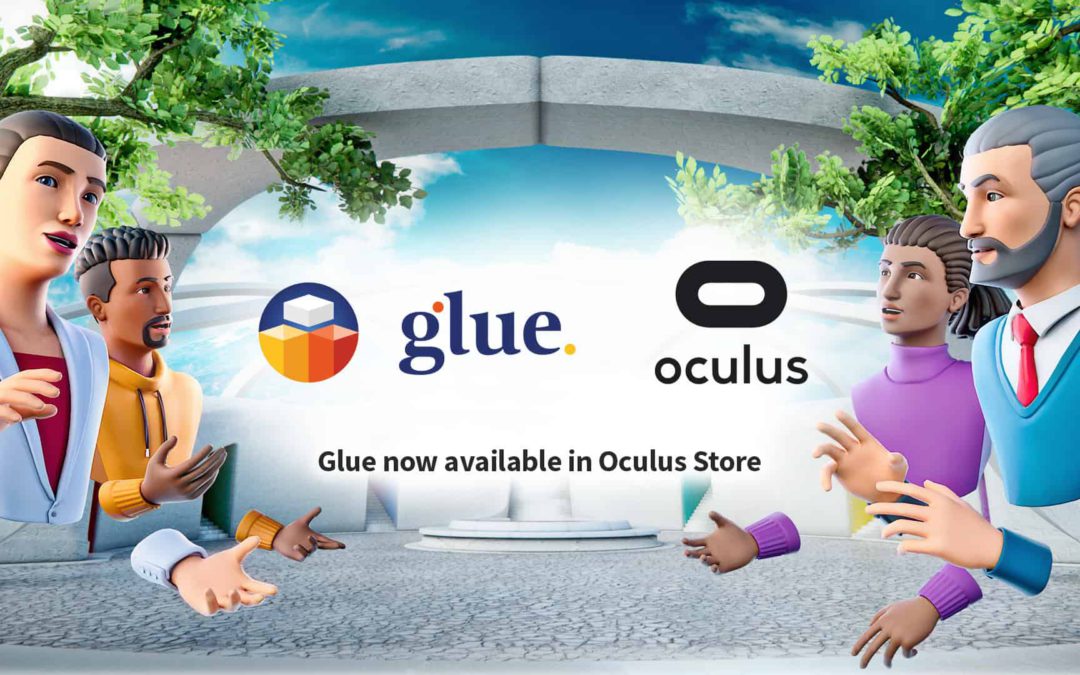
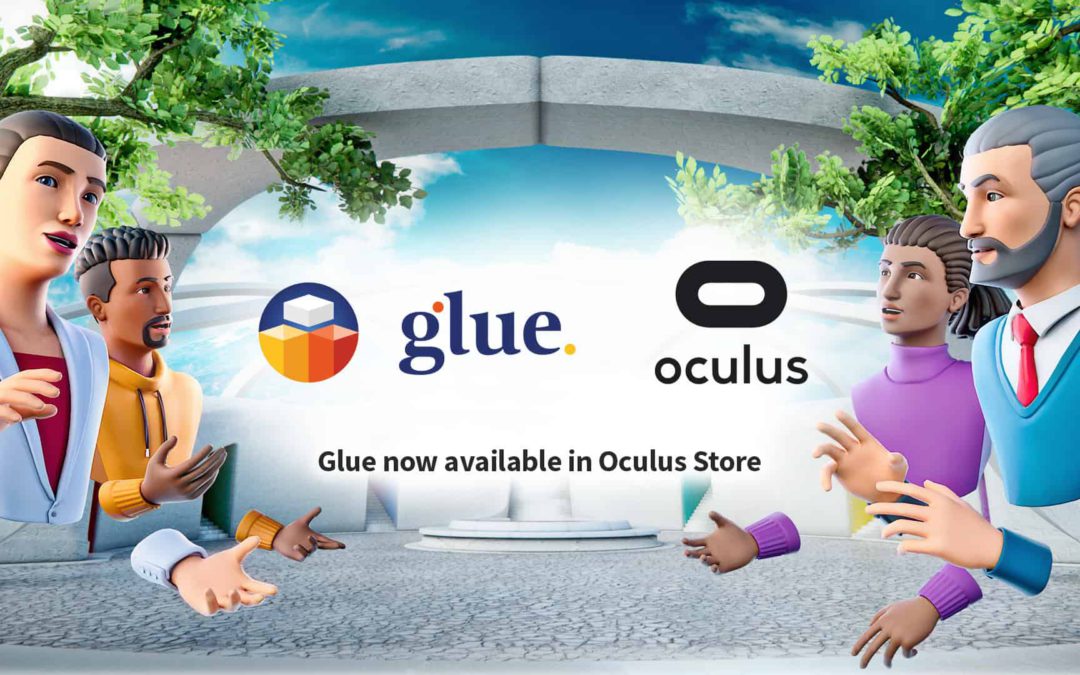
Recent Comments