
by Juha Aarikka | May 29, 2019 | News
2019 is a big year for VR with several important new headsets coming out, and one we at Glue have been especially excited about is the new HP Reverb. Well, we’re pleased to say that we’ll be partnering with HP to showcase Glue Excession release on the Reverb –...
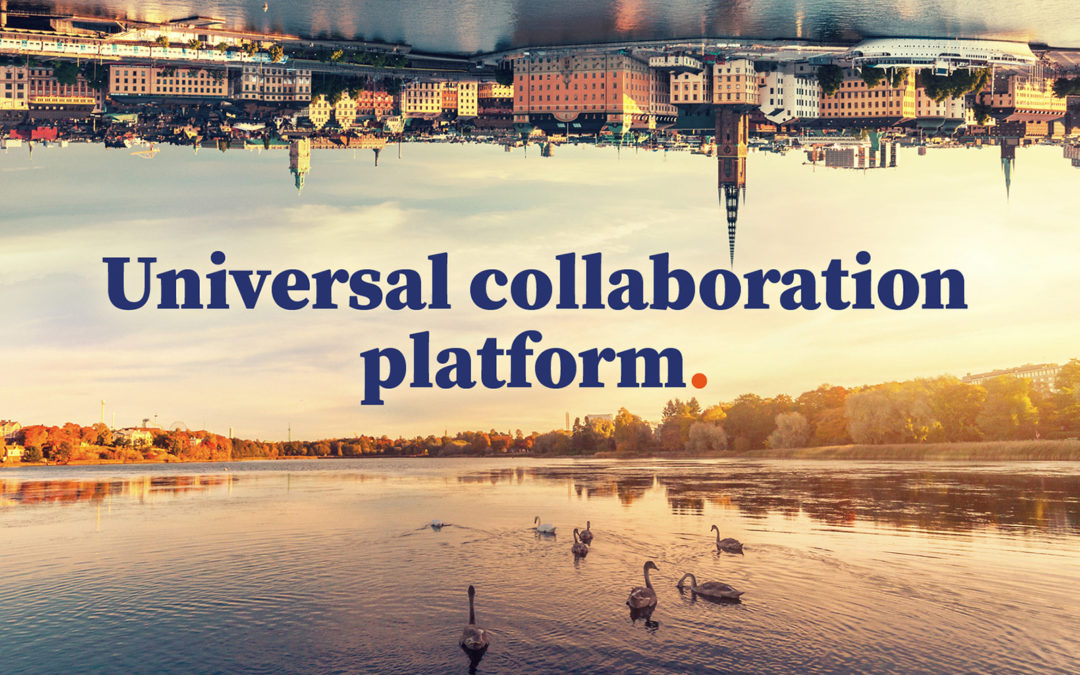
by Juha Aarikka | May 28, 2019 | News
Glue Collaboration is excited to announce that it will be demonstrating the Excession release of the Glue Platform at this week’s AWE USA. With it comes a host of new features, including digital whiteboarding and the ability to present slides and play videos in-scene....

by Juha Aarikka | May 9, 2019 | News
Glue, Sovelto and Telia introduces a completely new virtual reality solution for training. Participants dive into a virtual environment built for training. VR technology-based remote trainings and meetings reduce travel costs, save employees time, and reduce the...


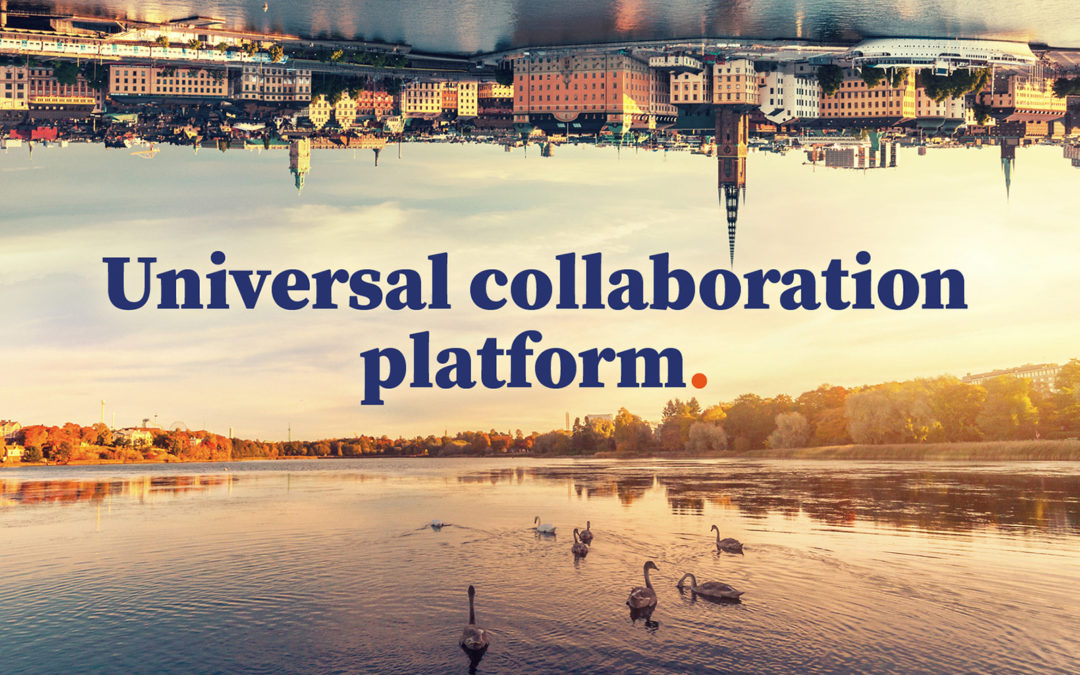

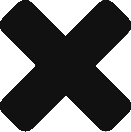
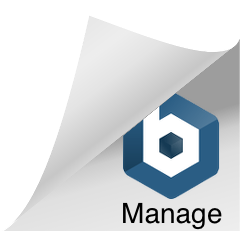
Recent Comments